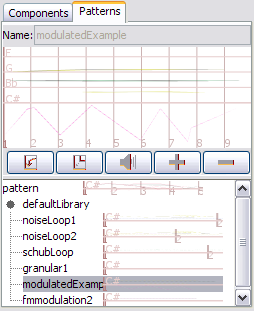
Patterns are group of sounds that you have organized in a certain way, and that you may want to reuse (with variations) throughout a piece or a bigger composition. Patterns can correspond to a few bars of rhythm, a chord or simple chord sequence, or a even a single but richly modulated sound that you want to manipulate as a whole instead of handling its separate parts one by one.
The pattern editor is viewed by clicking on the "pattern" tab at the right of the main view. In this view you can see a few predefined patterns from the default library. The patterns you create in the piece will appear above the default patterns provided.
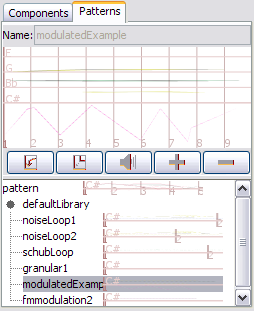
A pattern is a set of sounds. Hence, to create a pattern, you will most of the time want to start from a set of sounds you wish to group together, then select Effects > Make Pattern. This will:
Once you have created a pattern, you may want to give it a meaningful name to better reflect its intended characteristics (something like "rhythm1", or "modulated soft sweep"...). You will also notice that it is no more possible to edit the individual sounds you had selected: they now behave as a fixed block. You can still move, resize and change the sound level of this group of sounds, but you can't set its waveform nor envelope, nor modulate it (as it may consists of several sounds with differing characteristics). This is the goal of patterns: letting you manipulate a group of sounds as if it was a single object.
Alternatively, you can select a starting pattern that you wish to clone, then press the "+" button in the editor. A new pattern is created and assigned a unique name. You can change the name to better reflect its intended characteristics, at any time. Do not forget to press return after having typed the new name to make the change effective.
Note that a pattern can contain sub-patterns and modulations. This lets you construct very sophisticated patterns by assembling more and more complex with one another.
First, select a pattern in the pattern editor by clicking on its name in the treelist at the bottom of the editor. Next, alling Effects > Insert Pattern inserts the currently selected pattern after the current selection, or at the beginning of the piece if no sounds are selected. Calling repeatedly this action lets one create rapidly a regular beat or accompanying voice.
The pattern instance that is created can be resized and moved like a regular sound, and its level can be adjusted, to allow portions of a repeated pattern to be played with some variations.
Sometimes, you may want to change the base pattern locally, for just one instance. Calling Effects > Ungroup pattern will ungroup the currently selected pattern instances, and replace them with a copy of the individuals sounds of the pattern. You can then perform local adjustments.
For now, the pattern editor does not allow editing pattern. To edit a pattern and see its change propagated to all the instances of this pattern, you should first call Effects > Ungroup pattern on a single instance of the pattern. Then, edit the sounds that compose your pattern at will, and choose Effects > Make Pattern. Finally, use Effects > Replace with Pattern to replace all the instances of the old pattern with instances of the changed pattern.
Select a pattern in the pattern editor and press the "-" button in the editor. All the pattern instances of this pattern will be deleted at the same time. You can only delete patterns that are defined in the piece. To remove a pattern from a library, you need to open the piece that corresponds to this library and remove the pattern from there. Note that the effect on the pieces that use this library and pattern becomes unpredictable.
Libraries contain various items such as envelopes, waveforms and patterns that you may want to use in several pieces. A piece can reference multiple libraries which are pieces like any other. When the piece is loaded, the definition of the patterns and other items will be taken from the library's file instead of searched in the piece.
You can insert predefined patterns from another piece by using File > Insert Library... and opening another piece that contain the desired patterns. It is a good idea in general to store patterns in separate location from pieces, to allow easy reuse. Patterns in libraries are referenced by their names, which means that you can substitute a library for another or edit the library and reload the piece to benefit from the changes made to the patterns.