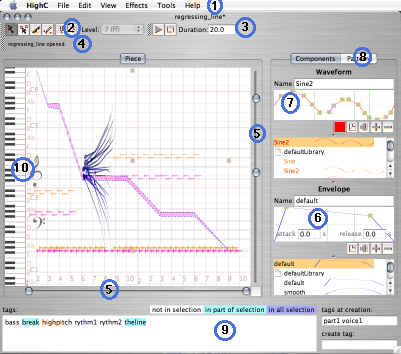
The main window is organized around a central score that holds your sounds:
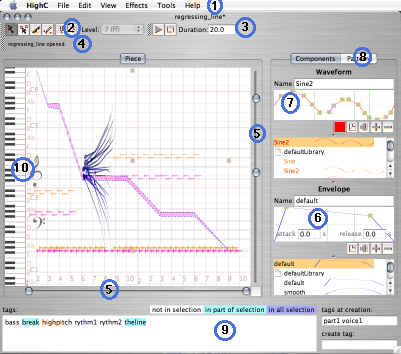
At the top, a menu bar (1) holds most actions you can perform on the current piece, the current selection or the view. The toolbar is divided in 3 portions: the tools (2), that let you edit your composition, the controls (3) that lets you play it and set its duration, and a status bar (4) that provides hints and information on the current action performed.
The score area is surrounded by 2 range sliders (5). Those let you zoom in or out on a portion of the score, as well as scroll to specific locations. They functions like regular scrollbars, but in addition, the thumbs let you control the zoom level on the score.
At the side of the score area are the current envelope (6) (loudness control) and waveform (7) (timbre control) that will be applied to the sounds you draw. Predefined envelopes and waveforms are listed below. New envelopes and waveforms can be created, edited or deleted in this section of the main window. Clicking on the "patterns" tab at the right of the score reveals the pattern editor (8), that stores predefined groups of sounds that you can place in your piece.
At the bottom of the main view, the tag manager (9) lets you organize and manage the sounds in your piece, by organizing them into higher level concepts, such as voices, patterns and parts.
Finally, a keyboard view (10) provides you a visual guide to match the sound's pitch to standard keys or, in the infra-bass section of the score, match the pitch to a tempo indicator, measured in bpm. In a future version, clicking on a key or beat mark will let you hear a sample at their corresponding pitch or beat.
In the registered version, the state of the user interface is preserved from session to session to ease your work. This is why the main window may not resemble the above view each time to start HighC.