 button in the waveform editor: this will
open a larger window providing additional tools to edit and understand the
waveform's properties:
button in the waveform editor: this will
open a larger window providing additional tools to edit and understand the
waveform's properties:
The editor below the name field shows the current waveform's editor. When the waveform belongs to the piece, you can edit by clicking anywhere in this view, otherwise, you need to edit the piece that corresponds to the library to make changes to the waveform.
In addition, you can use the colored button to choose a color to your liking for the current waveform. You can press the button at the left of the row of buttons to edit the waveform more at ease in a large window, and you can always use the "Play" button in the editor to hear a sample of short sounds using the selected waveform and envelope.
The currently available waveform types are:
Additive, Waveshape, Noise band, Noise, Functional and Composite. See their respective documentation to understand the meaning of each parameter.
hint: the purest waveform is the Sine waveform, which sounds pretty much like a flute. In general, the "squarer" the waveform shape, the more "brillant" and "saturated" the sound hears like. So triangle is an intermediate between a pure Sine and a Square waveform. Asymetric, or "pulse" waveforms emphasize higher harmonics of the sound, reminding trumpet-like instruments.
To edit the waveform with a higher precision, press the
 button in the waveform editor: this will
open a larger window providing additional tools to edit and understand the
waveform's properties:
button in the waveform editor: this will
open a larger window providing additional tools to edit and understand the
waveform's properties:
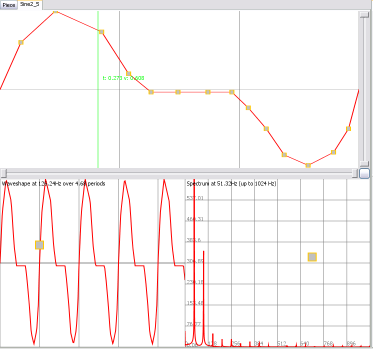
Press the little cross next to the view title to close this window when you don't need it anymore.
The presentation of the main editor depends on the type of waveform and the underlying synthesis method used to render the sound. Two windows at the bottom remain the same:
The left window presents the waveform as it is synthesized in the time domain. For waveshape waveforms, the view simply reflects the shape you've been drawing in the main editor. For other types of waveforms, notably the functional and composite waveforms, this view is useful to let you appreciate the actual waveshape produced by your formula.
Clicking and dragging in the grey handle in the middle of the window lets you adjust the number of periods and the frequency of the displayed waveshape. For Additive and waveshape waveforms, this is of little use, as those have constant parameters. However, this setting can be useful to better appreciate the characteristics of functional, composite, and noise types of waveforms.
The right window presents the waveform as it is synthesized in the frequency (spectral) domain. For additive waveforms, the view simply reflects the shape you've been drawing in the main editor. For other types of waveforms, notably the noise, functional and composite waveforms, this view is useful to let you appreciate the actual harmonics and full spectrum produced by your parameter settings.
Clicking and dragging in the grey handle in the middle of the window lets you adjust the resolution of the spectrum at various frequencies of the edited waveform. For additive and waveshape waveforms, this is of little use, as those have constant parameters. However, this setting can be useful to better appreciate the characteristics of functional, composite, and noise types of waveforms.