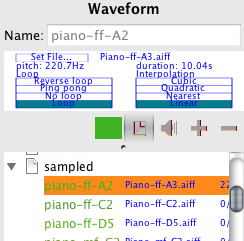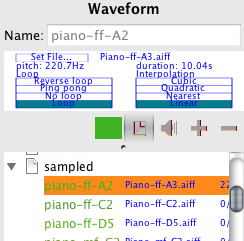prev Up next
Sampled waveforms allow you to import a sound file to use it as a dynamically evolving instrument timbre, or to place it in your piece like you
would do of sampled loops or short sounds. Like for composite waveforms and patterns, HighC unifies the way sampled material is used, and lets you decide
whether a particular sound or group of sounds is to be considered as an individual event/sound parameter (waveform), or as a group of sounds (pattern).
The File > Import Audio File
action lets you import a sampled file and creates a waveform entry to reference the file.
You can also create your own sampled waveforms by starting from a sample in the composite library, copying it in the
piece (using the + button), then choosing the file it references using the "Set file..." button in the editor.
Note that the file is still referenced and not imported into the piece file: you need to keep the referenced file at
the same location relative to the piece file to be able to use it.
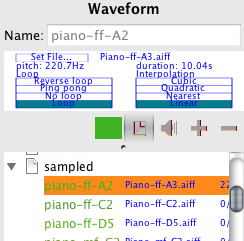
Waveform parameters:
- Sample File: the first parameter is the file to use as a waveform. Press the "Set File" button and choose a file to change it.
The file should be a .aiff, .wav or .au file, mono, 16 or 8 bits. If the file is stereo, only the right channel will be imported.
- default pitch: the default pitch is automatically computed when the file is loaded. It is a frequency in Hertz which is supposed
to match the pitch of the sound file. Of course, the computation of this pitch is at best approximate. The main use of this value is to indicate
at which height you should place a sound in the piece to play the sample at the exact height and pitch it was recorded. Note that this default height vary widely
with the samples. For instance, cymbals and some percussions can be very high or very low in range. You can change this default pitch to either reflect the real pitch
(for pitched sounds whose exact pitch would not have been recognized) or bring back non-pitched sounds in a range that is more convenient to handle.
The default pitch you set is the height at which a sound will be heard exactly like it was recorded.
- duration: indicates the original duration of the sampled file if it is played at the original default pitch.
- Loop mode: indicates how the sampled file will be played when the sound's duration exceeds
the duration of the original sample file: Loop will repeat the sampled file from the beginning. No loop will play the sampled file once and not repeat it.
ping pong will play the sampled file back and forth. reverse loop will play the sampled file in reverse.
- Interpolation determines the quality of the interpolation scheme. For now, only "linear" and "nearest" work properly.
samples library: a library of free samples is provided with highc to let you start easily. These samples cover a few instruments that are difficult to
emulate with additive synthesis: piano, percussions, some winds and strings, and some voices. These samples are subject to change, so, you are encouraged to use your own
for any serious work.
tips:
- If you want to play a sound "as is", you should use the "Flat" envelope, and create an horizontal sound of the same duration and at the computed pitch.
Of course, tweaking the envelope and pitch of the sound will let you create a multitude of effects. Note that the interpolation and adjustments of pitch
are done currently in the time domain. This means that if you raise the sound in pitch, its duration will shorten (and conversely, the duration will increase
if you lower its pitch).
- Importing sound: it is strongly recommended to normalize the sounds you want to use in HighC at a maximum amplitude of -3dB prior to using them.
The free sample editor Audacity has a convenient function to do just that (Effects>normalize).
- To ensure the continuity of sound when the samples are looped, the sampled file beginning and end should start at the same amplitude, to avoid
clicks being heard. It is most convenient to start and end the sound file with a short silence to ensure this. If you want to use the sample as a continuous
waveform, though, you should make sure that the first and last samples are properly aligned. Once again, Audacity is your best friend.
prev Up next