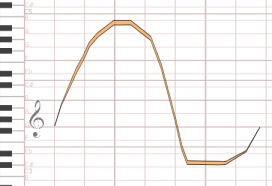To create a first sound, check that the "Paint" button in the toolbar is depressed. If it isn't, click on it to enter the Paint mode:

Next, click anywhere on the score sheet and drag the mouse from left to right, then release the button. This leaves a red/orange mark on the score:
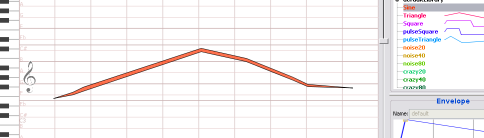
Now, press the "Play" (labeled >) button on the upper right side of the toolbar. You should hear the sound you've just created. You should have grasped the most elementary way to create sounds in HighC: simply draw them from their start time to their end time.

It is unlikely your first try yielded an interesting sound. Press the backspace key (labeled <-) or choose Edit > Undo to remove the sound you've just created. Create another sound, but this time, make it shaped like a wave: ascending first, then descending, then ending approximately at the same level it started. Something like this: