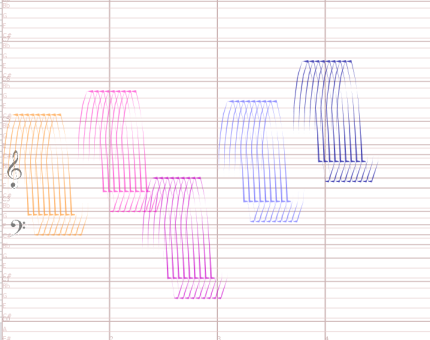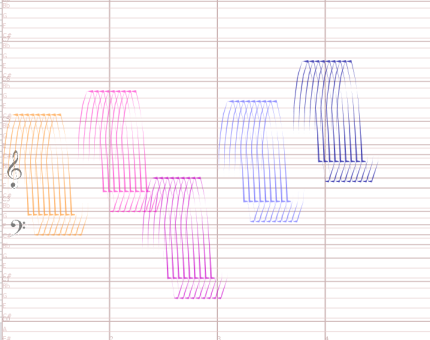
Next, we will add various "colors" to the diffent waves. Using the selection tool, select the second waveform as a whole. Then, in the waveforms tab, select the "Triangle" waveform, and choose Edit > Set Waveform.
The new color reflects the different sound quality of this type of waveform. "Squarer" and more "abrupt" waveforms contain more overtones (also called harmonics) which make them sound fuller, richer. The default waveform, "Sine" is the purest sound, and reminds of a flute. The square waveform sounds more like an Oboe. Describing the sound a particular waveform produces is difficult. To get an idea of how each waveform sounds, you can press the small "speaker" <<>> button in each editor: this gives you a 5 seconds sample of the waveform at various heights.
Repeat the selection and "Edit > Set Waveform" for each wave, assigning the "base:waveshape:pulseTriangle", "base:waveshape:softSquare" and "base:waveshape:Square" waveforms to the 3 remaining "waves":